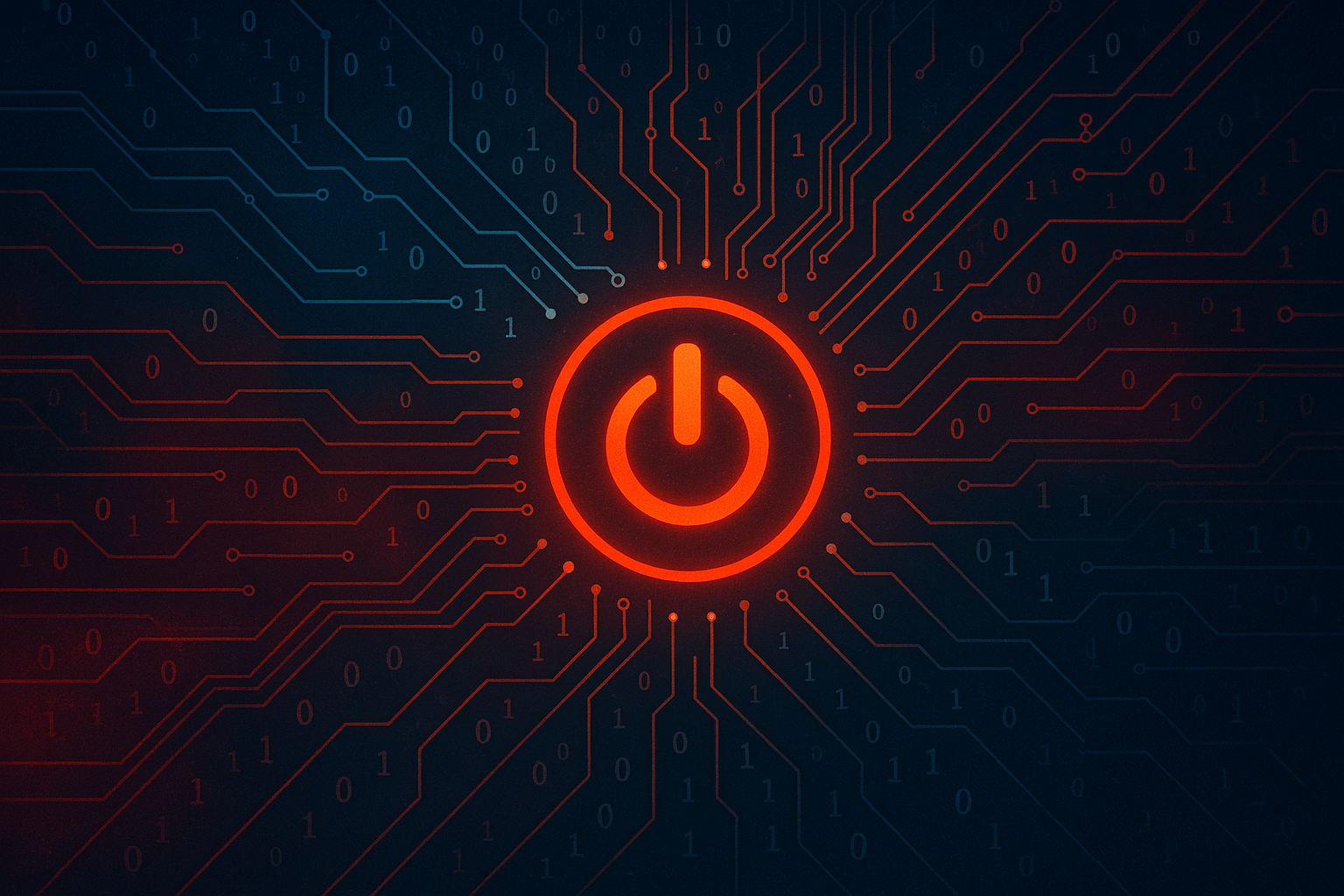2 min to read
Python Virtual Environments (venv)
A Comprehensive Guide

In the world of Python development, managing dependencies can be a challenging task. You might encounter situations where different projects require different versions of the same library, or you simply want to isolate your project’s environment to ensure consistency. That’s where Python’s venv comes into play. In this tutorial, we’ll explore the advantages of using venv in your Python projects, guide you through its installation using pip, and provide an example of how to install dependencies and execute a Python script within your virtual environment.
Advantages of Using venv
Python’s venv module, introduced in Python 3.3, allows you to create isolated Python environments for your projects. Here are some of the key advantages:
-
Dependency Isolation: venv allows you to create a self-contained environment for each project. This means you can have different versions of Python and project-specific libraries without conflicts.
-
Version Control Integration: Including your virtual environment in version control (e.g., Git) ensures that others can recreate your development environment precisely, making collaboration smoother.
-
Easy Cleanup: Virtual environments are easy to create and delete, so you can keep your system clean by removing unused environments when you’re done with a project.
Installing venv with pip
Before you can create virtual environments with venv, make sure you have Python 3.3 or higher installed on your system. Most modern Python installations come with venv included, so you don’t need to install it separately.
To create a new virtual environment, follow these steps:
-
Open your terminal or command prompt.
-
Navigate to the directory where you want to create the virtual environment.
-
Run the following command to create a new virtual environment named “myenv” (you can replace “myenv” with your preferred name):
$ python -m venv myenv -
To activate the virtual environment, use the appropriate command for your operating system:
- On Windows:
$ myenv\Scripts\activate- On macOS and Linux:
$ source myenv/bin/activateOnce activated, your terminal prompt will change, indicating that you are now working within the virtual environment.
Installing Dependencies and Running a Python Script
Now that you’re inside your virtual environment, you can install project-specific dependencies using pip. For example, let’s install the popular library requests:
$ pip install requests
With your dependencies installed, you can create a Python script or use an existing one within the virtual environment. To run your script, simply execute it as you normally would. All the installed packages will be available for your script to use without affecting the global Python environment.
When you’re done working on your project, you can deactivate the virtual environment with the following command:
$ deactivate
And that’s it! You’ve successfully set up and used a virtual environment with venv in Python. This tool is invaluable for managing dependencies and keeping your projects organized. Incorporate venv into your Python development workflow to take full advantage of its benefits.